Get Started
Evaluation Stage
Trading Features
What is the Stability Score?
The Stability Score applies to both the evaluation phases and the funded stage at Klein Funding Crypto. This rule ensures that traders maintain a stable and consistent profit growth without making large, irregular profit spikes. Stability score is 45% for 2 phase and 30% for 1 phase plans.
During the evaluation phase and the simulated funded stage, no single trading day’s profit can be equal to or greater than 45% or 30% (depending on chosen plan) of the total profits made during the period.
– If you violate this rule, your account will not be breached, but you will be required to continue trading to make additional profits until your best trading day’s profit is less than specified % of your total profits.
Example of the 45% Stability Rule:
1. Starting with $10,000 in profits:
– If you make $10,000 in total profits and, on one day, you make $5,000 in profits, this exceeds 45% of your total profits (since $5,000 is 50% of $10,000).
2. What happens next:
– This would violate the 45% Stability Score, and you cannot withdraw any of your profits or pass the evaluation until you continue trading and make more profits to bring that day’s profit below 45% of your total profits.
3. Fixing the violation:
– If you make an additional $2,000 in profits, your total profits will now be $12,000.
– Now, the $5,000 from the earlier day is only 42% of the total profits ($5,000 / $12,000), which is below the 45% limit, and you are then able to withdraw your profits or pass the evaluation.
What happens if the rule is violated?
If you violate the 45% Stability Score, the account will not be breached, but you will be required to continue trading and making profits until all of your trading days’ profits are below 45% of the total profits.
Please note that Stability Score is essential to ensure consistent performance and manage risk effectively. It evaluates long-term stability, not just short-term gains, helping maintain a secure and sustainable trading environment.
Purchased Add-ons are not automatically applied to the account. Trader must activate it after purchase from their dashboard by following steps below;
- Click on your inventory
- Click/choose purchased add-on
- Click “use”.
Yes !
We fully support traders using swing trading strategies, allowing them to keep positions open over the weekend—no matter the account type or instrument being traded.
Yes !
The cryptocurrency market operates 24/7, giving you round-the-clock trading opportunities.
Bybit trading fees as it follows; Taker Fee Rate (0.055%) Maker Fee Rate (0.02%)
Formula
Trading Fee = Order Value × Trading Fee Rate Order value = Order Quantity × Executed PriceExample
Trader A buys 10 BTC of BTC-PERP contract using a Market order. Trader B sells 10 BTC of BTC-PERP contract using a Limit order. Assuming that the execution price is $50,000: Taker’s Fee for Trader A = 10 × 50,000 × 0.055% = 275 USDT Maker fee for Trader B = 10 × 50,000 × 0.02% = 100 USDT Upon execution, Trader A pays a 275 USDT Taker’s Fee, and Trader B will pay a 100 USDT Maker’s fee.Bybit offers 0 spreads ensuring competitive trading conditions for crypto traders.
You can verify these spreads directly on your **Bybit account** for complete transparency.
Bybit offers leverage up to 1:100 for most of the tradeable coins.
We offer Bybit as an exceptional platform for cryptocurrency traders, providing a user-friendly and high-performance environment tailored specifically for the crypto market. It offers a wide variety of digital assets to trade with advanced features and reliability.
Funded Stage
There is no maximum number of days to trade. You can trade as long as you want, and not breaking our rules.
Payouts take 4-24hours to process, but are usually handled within 4 hours.
You may request a withdrawal any time at funded stage If you haven’t violated any rules and under the required stability score.
To request your payout , simply submit a request through the dashboard.
Please ensure all trades are closed before requesting a withdrawal, as any open trades will be manually closed.
You can request your payout on demand.
This means you can request a payout as long as you respect your stability score.
Payment Methods:
- Direct bank transfer in EUR or USD.
- Wise(TransferWise) transfer.
- Direct transfer to a crypto wallet in the following available currencies:
USDT (ERC20)
USDT (TRC20)
Bitcoin (BTC)
Ethereum (ETH)
The maximum allocation per user is $300.000 for funded stage.
You may trade your Funded Accounts simultaneously, but you may not trade more than one Evaluation at a time.
Trading more than 1 Evaluation simultaneously will constitute a breach after both accounts under verification stage.
You can request your payout on demand.
This means you can request a payout as long as you respect your stability score.
You can select a profit share starting at 40% and go up to 100%.
Trading Rules
Sharing accounts of any kind is strictly prohibited. This includes, but is not limited to, sharing login credentials with other users or operating multiple accounts from the same household, device, IP address, or VPS.
PROHIBITED STRATEGIES:
-
Exploiting unrealistic prices or trade opportunities, including arbitrage, latency, front-running price feeds, and taking advantage of mispricing.
-
Latency trading
-
Arbitrage trading
-
High-frequency trading
-
Hedging between accounts
-
Tick scalping
-
Spamming the order book
- Group trading
- Exploiting the demo environment (taking advantage of demo environment)
- Holding trades less than 50 seconds
- The use of any automated trading systems, including Expert Advisors (EAs) and similar trading robots is strictly prohibited on our platform.
Copy trading is prohibited, even between your own accounts. This ensures that all trading activity reflects genuine skill and decision-making, maintaining fairness and integrity within the platform.
Bybit
With Bybit, you can only trade USDT Perpetual, trading any other market or currency (USDC, spot etc.) will lead immediate breach of your account. Actions that prohibited but not limited to listed below;
1- Trading USDC instead of USDT,
2- Trading spot, futures, options or margin markets,
3- Borrowing USDT balance to trade with other markets will cause immediate breach of your account.
4- After connecting API, requesting demo funds from Bybit will cause immediate breach of your account and this action cannot be reversed.
The API access period for sub-accounts created with Bybit is 90 days. Starting 10 days prior to the expiration of your API period, we will send you a total of three reminder emails to renew your account. If you do not renew your account within 10 days of receiving the first reminder, your account will be restricted. Once restricted, the account cannot be reactivated.
You can only connect sub-account > demo trading API. If you get an API is invalid error in the dashboard, you are trying to connect the wrong format.
Once you have entered your API in the dashboard and connected your account, you cannot make a 2nd API connection for the same dashboard.
If the API on Bybit is deleted or changed, your account will be closed immediately.
After your purchase, you need to follow the steps below or watch the video here;
1- Open a sub-account in Bybit
2- Switch the sub-account, click demo trading, after click API
3-Create new read-write API key with all permissions
4- Copy-paste your API key and API secret into Klein Funding dashboard.
Instant Pro
For Instant Pro accounts, payouts are available on-demand once you meet the following condition: • Minimum Trading Days Traders must complete a minimum of 3 separate trading days, each with at least 0.5% profit. • Minimum Withdrawal Threshold You can request a payout after completing 3 trading days and 4% profit.
If you make a 10% profit on your account balance, you can request to scale your account. To do this, you’ll need to: Forfeit 50% of the profit you’ve made (your profit share), In return, your account size will double. ✅ Example: You have a $10,000 account. You make a $1,000 profit (10%). You choose to scale: You give up $500 (50% of the profit), Your account is upgraded to $20,000.
Smart drawdown moves upward as your equity increases. However, once your account reaches +3% profit, the drawdown locks at -3% of the original starting balance — and it stays there permanently, regardless of future profits, withdrawals, or resets. Example 1 – $25,000 Account Starting Balance: $25,000 Initial Drawdown (6%): $1,500 Initial Limit: $23,500 Scenario 1: Trader earns 2% profit ($500), equity becomes $25,500 Drawdown adjusts: 6% – 2% = 4%, or $1,000 New limit: $24,000 Scenario 2: Trader reaches 3% profit ($750), equity is $25,750 Drawdown locks at 3% of $25,000 = $750 Permanent limit: $24,250 After this point, the maximum loss allowed is $750 from the initial balance, and the drawdown will not trail anymore. Example 2 – $50,000 Account Starting Balance: $50,000 Initial Drawdown (6%): $3,000 Initial Limit: $47,000 Scenario 1: Trader earns 2.5% profit ($1,250), equity becomes $51,250 Drawdown adjusts: 6% – 2.5% = 3.5%, or $1,750 New limit: $48,250 Scenario 2: Trader hits 3% profit ($1,500), equity is $51,500 Drawdown locks at $1,500 Permanent limit: $48,500 Once locked, the drawdown remains fixed at 3% of the starting balance
The Max Trailing Drawdown is fixed at 8% of your starting balance, and it moves (or “trails”) your High Water Mark (‘HWM’ – based on balance or equity, whichever highest). Instant Funding Account Examples Example 1: Starting Balance: $2,500 - Initial Max Trailing Drawdown: $2,500 – (8% of initial balance: 200 ) = $2,300. - If your equity drops below $2,300 at any time without any profits (HWM at initial balance), the account breaches. Example 2: High Water Mark: $2,625 - Max Trailing Drawdown: $2,625 – (8% of new HWM: 210 ) = $2,415. - Your account must not go below $2,415 in equity or balance. Example 3: High Water Mark: $2,700 * Max Trailing Drawdown: $2,700 – (8% of new HWM: 216 ) = $2,484. - Your account must not go below $2,484. Examples for $10,000 Account Example 1: Starting Balance: $10,000 - Initial Max Trailing Drawdown: $10,000 – (8% of initial balance: $800 ) = $9,200. - If your equity drops below $9,200 at any time without any profits (HWM at initial balance), the account breaches. Example 2: High Water Mark: $10,800 * Max Trailing Drawdown: $10,800 – (8% of new HWM: 864 ) = $9,936. - Your account must not go below $9,936 in equity or balance. Examples for $50,000 Account Example 1: Starting Balance: $50,000 - Initial Max Trailing Drawdown: $50,000 – (8% of initial balance: $4,000) = $46,000. - If your equity drops below $46,000 at any time without any profits (HWM at initial balance), the account breaches. Example 2: High Water Mark: $54,000 * Max Trailing Drawdown: $54,000 – (8% of new HWM: 4320 ) = $49,680. - Your account must not go below $49,680 in equity or balance. Once you request your first payout, the trailing drawdown resets to 4% below your account balance at that time. From then on, it continues to trail your new highs with a fixed 4% distance. It never locks in place, meaning you won't lose your account just because you take a payout. After each payout, the trailing drawdown simply recalculates from the new balance, always maintaining a 4% buffer.
Connect
- Enter your Telegram username (without the
@symbol - Open Telegram and search for @kleinfunding_bot.
- Click Start to activate the bot.
- You will now receive your dashboard-related notifications from Telegram.
Dashboard
The daily maximum loss is calculated from your starting balance at 12:05 AM UTC. Once is calculated, it will not move in the middle of the day until next daily reset time.
Account Setup
For your Bybit API to function properly, you must grant Read/Write permissions. If you receive this error, your API is valid, but its permissions are not set correctly. Here's a preview that might help with the solution. [video url="/@repo/video/client/setup/read-write.mp4"]
The API not valid error is usually caused by the API being generated incorrectly.
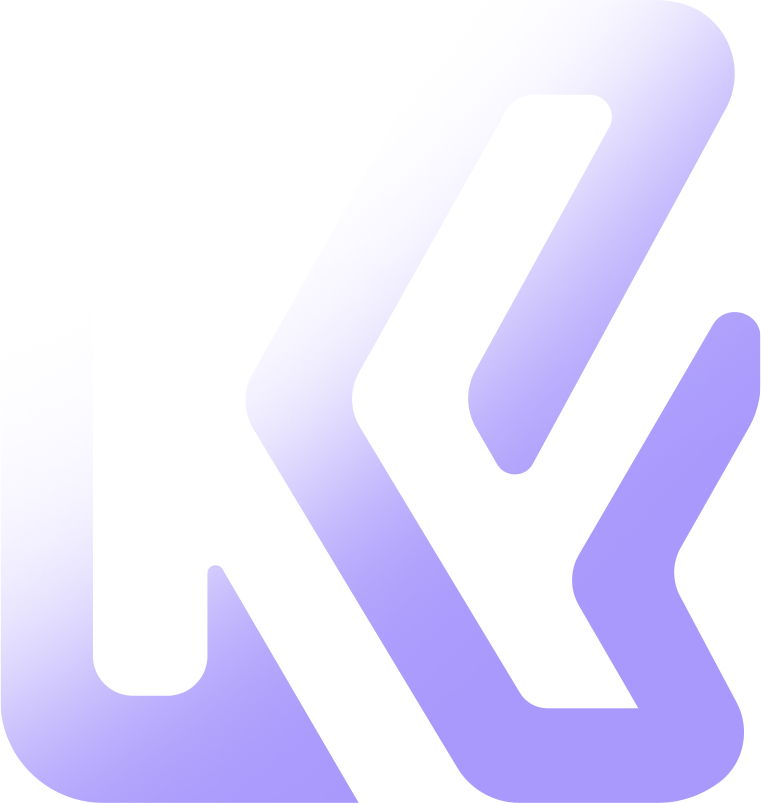 Klein Funding
1 sec ago
Klein Funding
1 sec ago